Starting an online store can be a great way to sell products and reach a wider audience. The Internet is amazing when it comes to reaching new customers fast. But how do you even begin creating your first online store?
Well, a popular choice for building an online store is Opencart, a free and open-source e-commerce platform.
In this post, we will go over the steps of using Opencart to create your own online store. We will cover everything from setting up the platform to adding products, customizing the design, and promoting your store.
By the end of this post, you will have a solid understanding of how to use Opencart to build your own online store and even grow it further to make more money.
But before we begin…
System Requirements for Creating an Online Store with Opencart
Before you start building your online store with Opencart, make sure your system meets the minimum requirements. These are the basic things your computer or server needs to have in order to run Opencart smoothly.
Here are the system requirements:
A web server (such as Apache or Nginx)
PHP version 7.2 or higher
MySQL version 5.6 or higher
A web browser (such as Chrome, Firefox, or Safari)
You will also need a domain name and web hosting to host your store. A domain name is the address people will use to access your store (e.g. www.yourstore.com).
And web hosting is the service that will keep your store online.
(If you don’t have a domain and/or hosting yet, you can consider Bluehost, A2Hosting, or a similar one.)
Also, Lisa Johnson, E-commerce Expert at Geeks Health shared an important tip: “Some Opencart templates and extensions may have additional requirements, so make sure to check the documentation before installing them.”
In simple words, your computer should be able to run a web server and PHP, and you should have access to a web browser, a domain name, and web hosting. These are the basic requirements for creating an online store with Opencart.
Let’s move on to the step-by-step guide:
Setting up Opencart
Opencart is a popular, open-source e-commerce platform that allows you to easily build and manage an online store.
To get started with Opencart, you will need to download and install the software on a web server. You through your web hosting provider or by using a local server.
To download Opencart, you can visit the Opencart website, and click on the "Free Download" button.
Once the download is complete, you will need to upload the files to your web server. This can be done using an FTP client or through your web hosting provider's control panel.
“If you do this manually, you’ll basically need some ‘technical’ knowledge. But, if you’re using a host like Bluehost or A2Hosting, you can install Opencart software with just one click from their dashboard”, says Brad Anderson, Founder of FRUITION.
Once you have Opencart installed, you will need to configure the basic settings for your store. Follow the next step:
Configuring Your Opencart Store
After installing Opencart, the next step is to configure your store. This includes setting up basic information such as the store name, contact details, and currency.
In this section, we will go over the process of configuring your store to ensure it's fully operational and ready for customers.
First, let's start with the store name and contact details. To do this, go to the "System" tab in the main menu and select "Settings." Here you can change the store name and add your contact details, including the store address, phone number, and email address.
Next, you'll want to set up the currency and language for your store. This can be done by going to the "Localisation" tab in the main menu and selecting "Currencies."
From here, you can add new currencies and set the default currency for your store. Similarly, you can set up the language by going to the "Localisation" tab and selecting "Languages."
Another important step is to configure your payment and shipping methods. To do this, go to the "Extensions" tab in the main menu and select "Payments." Here you can add new payment methods and configure the settings for each one. The same process applies to shipping methods, which can be found under the "Extensions" tab and by selecting "Shipping."
“Configuring your Opencart store involves setting up basic information such as the store name and contact details, setting up the currency and language, configuring payment and shipping methods, and setting up taxes. Without it, you can’t have an operational online store ready for customers”, says Mike Owens, Digital Marketing & Growth Director at HostingRevelations.
Adding products to your Opencart online store
Adding products to your online store is a crucial step in setting up your e-commerce website using opencart. It allows customers to browse and purchase the items you are selling.
In this section, we will go over the process of creating categories and subcategories, adding product information and images, and setting prices and inventory levels.
First, let's start with creating categories and subcategories. These will help organize your products and make it easier for customers to find what they are looking for. To create a category, go to the "Catalog" tab in the main menu and select "Categories."
From here, you can add a new category by clicking the "Insert" button. Give your category a name and a description. You can also add an image to make it more visually appealing.
Once you have created your categories, you can start adding subcategories to them. This works the same way as creating a category, but you will select the parent category when adding the subcategory.
Now that you have your categories and subcategories set up, you can start adding products. To do this, go to the "Catalog" tab and select "Products." Here you can add a new product by clicking the "Insert" button.
Fill in the product information, such as the name, description, and price. You can also add images of the product to make it more appealing to customers.
Once you have added your product information, you can set the product's inventory levels and prices. This can be done by going to the "Data" tab when editing a product. Here you can set the quantity, minimum and maximum quantities, and the price.
This is a demo storefront:
Credit: Opencart
In short, adding products to your Opencart online store involves creating categories and subcategories, adding product information and images, and setting prices and inventory levels. By following these steps, you'll be well on your way to a fully functional e-commerce website.
Customizing the Design of Your Opencart Store
“One of the coolest things about using Opencart is the ability to customize the design of your store to match your brand and preferences”, Jake Smith, Founder of AbsoluteReg.
So in this section, we'll go over the steps you need to take to customize the design of your Opencart store.
First, you'll need to choose a template for your store. Opencart comes with a number of pre-designed templates that you can use, or you can purchase a premium template from a third-party provider.
Once you've chosen a template, you'll need to install it on your Opencart store. This process is relatively simple and can usually be done through the Opencart control panel.
Once your template is installed, you can start customizing it to match your brand and preferences.
This may include editing the layout of the template, changing the color scheme, and/or adding custom CSS.
Opencart also allows you to add custom modules and features, such as a slideshow or a contact form, to your store.
“If you’re not comfortable with the custom CSS, I recommend not using it, as you might end up messing with the features of the theme. If you must, you can either learn first or hire a developer”, David B, Owner of Blockimize shares a key tip.
In short, customizing the design of your Opencart store is easy and straightforward. With the help of pre-designed templates and customization options, you can make your store look professional and unique. Just like dragging and dropping, and/or adding or deleting some sections of the template.
However, Tom Miller, Director of Marketing at FitnessVolt shares, “As you customize, keep the user experience in mind for easy navigation and access to important information.”
Setting Up Payment Methods and Shipping Options
In this section, we will go through the process of setting up the payment methods and shipping options for your Opencart online store. This is an important step in setting up your store as it allows customers to purchase products and have them delivered to them.
First, let's discuss setting up payment methods.
Opencart offers a variety of payment options, including PayPal and credit card processing.
To set up a payment method, log in to your Opencart admin panel and navigate to the "Extensions" section.
From there, select "Payments" and you will see a list of available payment options. Select the payment method you wish to use and click on the "install" button.
Once installed, you will need to configure the payment method by entering the necessary information, such as API keys or merchant ID.
Next, let's talk about shipping options.
Opencart offers two types of shipping options: flat rate and weight-based shipping. To set up shipping options, log in to your Opencart admin panel and navigate to the "Extensions" section.
From there, select "Shipping" and you will see a list of available shipping options. Select the shipping method you wish to use and click on the "install" button.
Once installed, you will need to configure the shipping method by entering the necessary information, such as shipping rates and weight limits.
It's important to note that you can also set up different shipping methods for different countries or regions. This can be done in the "Localization" section of the admin panel.
Gene Fitzgerald, Head of Marketing at BOS, says, “Accepting payments and shipping is an important step in setting up an online store using Opencart. Make sure to configure them correctly to avoid any issues during the transaction process.”
Promoting Your Opencart Store
Once you have set up your online store using Opencart's e-commerce script, it's time to start getting the word out. Sales aren’t likely going to come if you just sit and wait”, says Jonathan Merry, CEO & Founder of Moneyzine.
There are a variety of ways to promote your store and attract customers. Here are a few methods you can use to help increase visibility and drive sales:
Social Media: Utilize platforms like Facebook, Instagram, Twitter, and Pinterest to promote your store and your products. You can create posts to share on your personal account, or create a business page for your store. Use social media to connect with potential customers and to share news and promotions.
Email Marketing: Create a mailing list of customers and potential customers, and send out regular newsletters or promotional emails. You can use email marketing to let customers know about new products, sales, or other special offers.
Search Engine Optimization (SEO): Make sure your store is optimized for search engines. This means using keywords in your product titles, descriptions, and tags. Additionally, ensure that your site is mobile-friendly, as this can affect your search engine ranking.
Influencer Marketing: Reach out to influencers in your niche to promote your products. Influencer marketing is a powerful strategy that can help you reach a wider audience.
You can increase the visibility of your store and attract more customers using the above methods. But keep in mind that it may take time to see results, so be patient and persistent.
Also, it's important to track your promotion efforts and measure their effectiveness. Rikin Shah, Founder & Head of Content at GetSure, says, “Use tools like Google Analytics to monitor your store's traffic, sales, and conversion rates. Or, you can use Opencart’s own dashboard. That will help you identify what's working and what's not, and adjust your strategy accordingly.”
The Takeaway
Building an online store using Opencart's free e-commerce script is a great way to start selling products online. Opencart is user-friendly, easy to set up and customize, and offers a variety of features that allow you to manage your store effectively.
From adding products, and customizing the design, accepting payments and shipping, and promoting the store, Opencart provides the tools you need to create a professional and functional online store. You can access them here.
By following the steps outlined in this post, you can create a store that is tailored to your needs and start building your business today.
Faizan Ahmed Khan, Sr Content Marketing Specialist at UBUY, says, “Remember that the key to success is persistence and patience, so don't be discouraged if you don't see immediate results.”
Keep working on improving your store and promoting it, and you'll be on your way to success in no time.
Good luck!
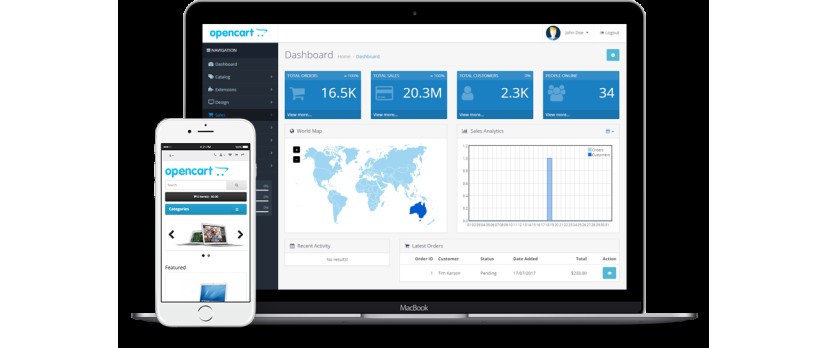
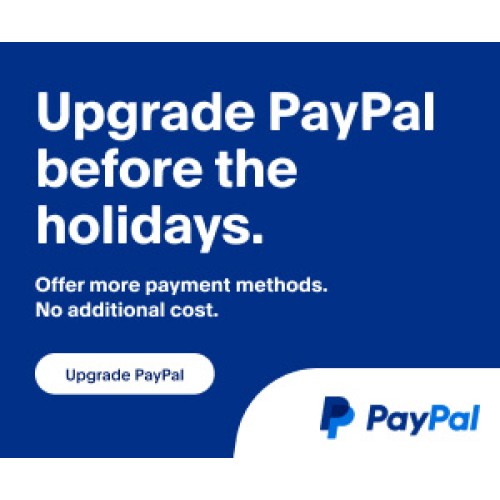

Login and write down your comment.
Login my OpenCart Account